Knowledgebase articles
- Welcome to the Knowledge Base
- Introduction
- Workbooks Support: Your Go-To Guide
- Getting Started
- Preferences
- Activities
- Cases
- Introduction to Cases
- Displaying & Adding Cases
- Managing Cases
- Using the Case Portal
- Email
- Importing Data
- Leads
- Marketing
- Introduction to Marketing
- Event Management
- Compliance Records
- Spotler Integration
- What is Spotler?
- Navigating your Spotler homepage
- Introduction to GatorMail
- GatorMail Configuration
- Sending Emails in GatorMail
- Advanced Features
- Setting up the Plugin
- Viewing Web Insights Data on your Form Layouts
- Domain Names and Online Activities
- Reporting incorrect Leads created through Web Insights
- Reporting on Web Insights data
- Using UTM Values
- Why aren’t Online Activities being created in the database?
- Why is GatorLeads recording online activities in a foreign language?
- GatorSurvey
- GatorPopup
- Integrations
- SFTP/FTP Processes
- Docusign Integration
- DocuSign Functionality
- Adobe Sign Integration
- Zapier
- Introduction to Zapier
- Available Triggers and Actions
- Linking your Workbooks Account to Zapier
- Posted Invoices to Xero Invoices
- Xero payments to Workbooks Tasks
- New Case to Google Drive folder
- New Case to Basecamp Project
- New Workbooks Case to JIRA Ticket
- Jira Issue to new Case
- 123FormBuilder Form Entry to Case
- Eventbrite Attendee to Sales Lead and Task
- Facebook Ad Leads to Sales Leads
- Wufoo Form Entry to Sales Lead
- Posted Credit Note to Task
- Survey Monkey responses to Tasks
- Multistep Zaps
- Email Integrations
- Microsoft Office
- Auditing
- Comments
- People & Organisations
- Introduction to People & Organisations
- Using Postcode Lookup
- Data Enrichment
- Reporting
- Transaction Documents
- Displaying & Adding Transaction Documents
- Copying Transaction Documents
- Transaction Documents Fields Help
- Transaction Documents Line Items Help
- Printing & Sending Transaction Documents
- Managing Transaction Document Currencies
- Managing Transaction Document Statuses
- Setting a Blank Default Currency on Transaction Documents
- Credit Notes
- Customer Orders
- Invoices
- Quotations
- Supplier Orders
- Sagelink
- Configuration
- Releases & Roadmap
Understanding your Campaign results
Once your Marketing Campaign has completed, you will want to review the results in Workbooks. This can be done in a number of different ways:
- On the Statistics tab of the Marketing Campaign and Mailshot
- On the Online tab of the Marketing Campaign and Mailshot
- On the Online tab of individual Person records
- Within reports
Statistics tab
The Statistics tab can be found on Marketing Campaigns and Mailshots, and displays summarised data pulled from GatorMail for you to review.
From the Statistics tab you can see data separated into three sections: Members, Emails, and Opens and Hits.
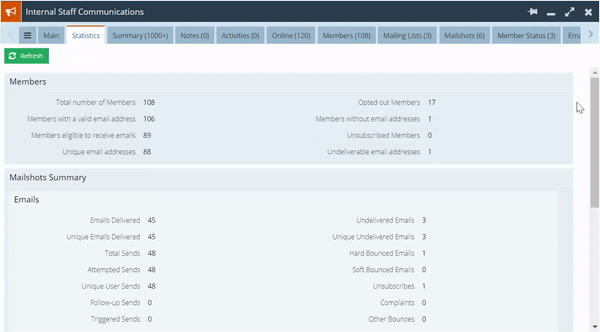
Viewing your results in a Report
Workbooks’ Reporting tool is a great way to review Marketing Campaign results – especially if you want to compare the performance of multiple Campaigns.
You can create your own Report, or use one of the premade Template Reports. To do this, go to Start > Reporting > New Report, and select ‘Create a report from a template report’, which will bring up a list of all the Templates that Workbooks comes with. In order to find the Templates relating to Marketing Campaigns, apply a Filter on this window for ‘Summary > Contains > Campaign’:
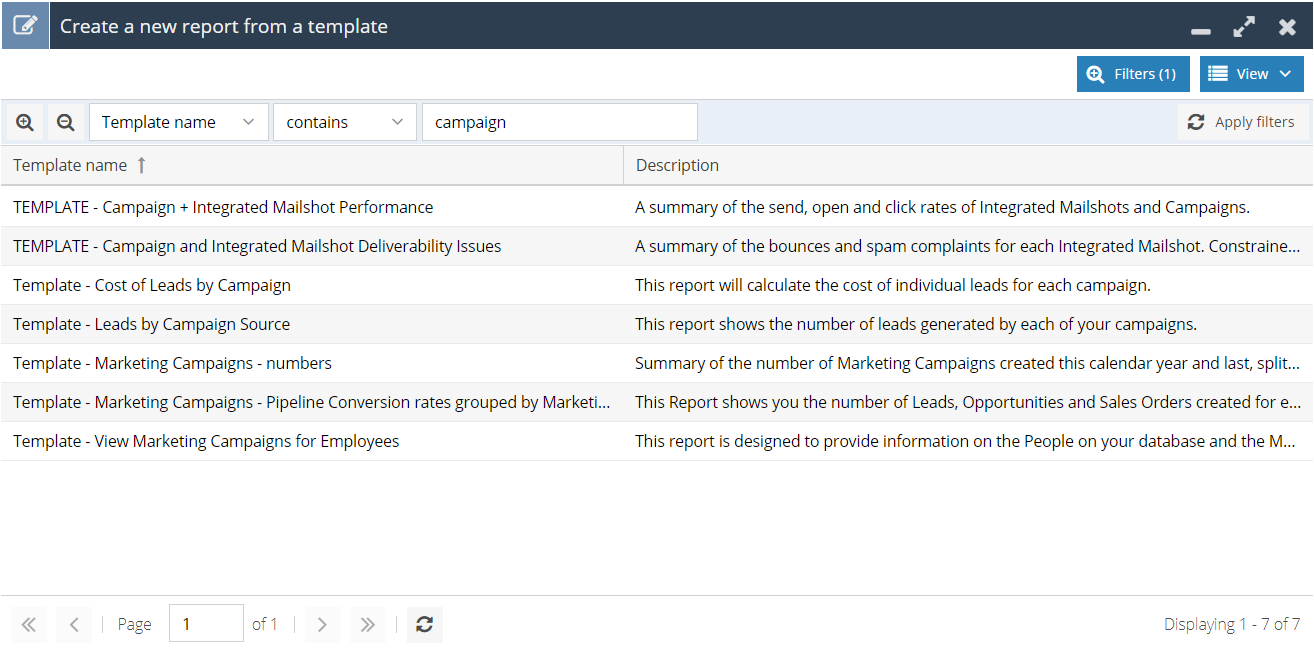
These Reports will have a number of columns and possibly criteria already applied to them, depending on their purpose, and as such they are a quick and easy way to gain an overview of your Marketing Campaigns’ success.
Viewing your results in Spotler
You can also view your Marketing Campaigns’ results within GatorMail itself – more information on this can be found on Spotler’s help site here.