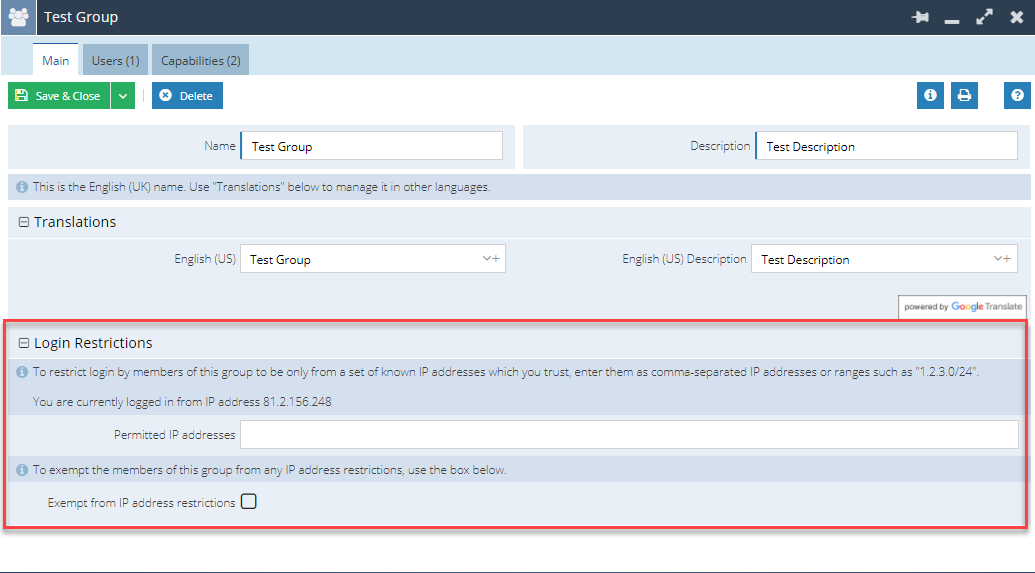Knowledgebase articles
- Welcome to the Knowledge Base
- Introduction
- Workbooks Support: Your Go-To Guide
- Getting Started
- Preferences
- Activities
- Cases
- Introduction to Cases
- Displaying & Adding Cases
- Managing Cases
- Using the Case Portal
- Email
- Importing Data
- Leads
- Marketing
- Introduction to Marketing
- Event Management
- Compliance Records
- Spotler Integration
- What is Spotler?
- Navigating your Spotler homepage
- Introduction to GatorMail
- GatorMail Configuration
- Sending Emails in GatorMail
- Advanced Features
- Setting up the Plugin
- Viewing Web Insights Data on your Form Layouts
- Domain Names and Online Activities
- Reporting incorrect Leads created through Web Insights
- Reporting on Web Insights data
- Using UTM Values
- Why aren’t Online Activities being created in the database?
- Why is GatorLeads recording online activities in a foreign language?
- GatorSurvey
- GatorPopup
- Integrations
- SFTP/FTP Processes
- Docusign Integration
- DocuSign Functionality
- Adobe Sign Integration
- Zapier
- Introduction to Zapier
- Available Triggers and Actions
- Linking your Workbooks Account to Zapier
- Posted Invoices to Xero Invoices
- Xero payments to Workbooks Tasks
- New Case to Google Drive folder
- New Case to Basecamp Project
- New Workbooks Case to JIRA Ticket
- Jira Issue to new Case
- 123FormBuilder Form Entry to Case
- Eventbrite Attendee to Sales Lead and Task
- Facebook Ad Leads to Sales Leads
- Wufoo Form Entry to Sales Lead
- Posted Credit Note to Task
- Survey Monkey responses to Tasks
- Multistep Zaps
- Email Integrations
- Microsoft Office
- Auditing
- Comments
- People & Organisations
- Introduction to People & Organisations
- Using Postcode Lookup
- Data Enrichment
- Reporting
- Transaction Documents
- Displaying & Adding Transaction Documents
- Copying Transaction Documents
- Transaction Documents Fields Help
- Transaction Documents Line Items Help
- Printing & Sending Transaction Documents
- Managing Transaction Document Currencies
- Managing Transaction Document Statuses
- Setting a Blank Default Currency on Transaction Documents
- Credit Notes
- Customer Orders
- Invoices
- Quotations
- Supplier Orders
- Sagelink
- Configuration
- Releases & Roadmap
Creating & Modifying User Groups
Creating a new User Group
To create a new User Group (or modify the Capabilities granted to an existing group):
- Follow the path Start > Configuration > Users & Security > User Groups
- Click New Group.
- Within the Main tab enter a Name and Description for the group.
- Open the Capabilities tab and click Add Capability – this opens a list of all the Capabilities available in Workbooks.
- Select the Capabilities you want to grant to this group by ticking the checkbox on the appropriate row(s).
- When you’ve added all the ones you want, click Save & Close.
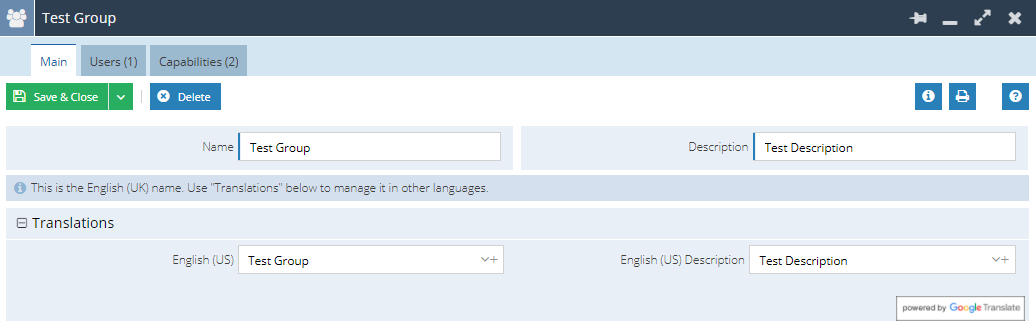
NOTE: an individual User’s Capabilities are the cumulative total from each User Group they belong to.
Modifying an existing User Group
- Follow the path Start > Configuration> Users & Security > User Groups
- Click on the name in the table and make your required changes.
Adding users to a group
To add a User to a group, open the Users tab click Add Users and tick the checkbox next to the appropriate User.
Restricting login to specific IP Addresses
If you want to limit the location from which members of this group can login to Workbooks you should open the Login Restrictions reveal. In the Permitted IP addresses field, you should enter the IP address or addresses from which the group members are allowed to log in.
Once you’ve restricted Users to specified IP addresses, you might find that you want some Users to be exempt from this restriction. In this instance, you should create a new group, add the exempt Users only and check the box next to Exempt from IP address restrictions. This setting will override the limitation on IP address access that may be applied to any of the other groups that the User belongs to.