Knowledgebase articles
- Welcome to the Knowledge Base
- Introduction
- Workbooks Support: Your Go-To Guide
- Getting Started
- Preferences
- Activities
- Cases
- Introduction to Cases
- Displaying & Adding Cases
- Managing Cases
- Using the Case Portal
- Email
- Importing Data
- Leads
- Marketing
- Introduction to Marketing
- Event Management
- Compliance Records
- Spotler Integration
- What is Spotler?
- Navigating your Spotler homepage
- Introduction to GatorMail
- GatorMail Configuration
- Sending Emails in GatorMail
- Advanced Features
- Setting up the Plugin
- Viewing Web Insights Data on your Form Layouts
- Domain Names and Online Activities
- Reporting incorrect Leads created through Web Insights
- Reporting on Web Insights data
- Using UTM Values
- Why aren’t Online Activities being created in the database?
- Why is GatorLeads recording online activities in a foreign language?
- GatorSurvey
- GatorPopup
- Integrations
- SFTP/FTP Processes
- Docusign Integration
- DocuSign Functionality
- Adobe Sign Integration
- Zapier
- Introduction to Zapier
- Available Triggers and Actions
- Linking your Workbooks Account to Zapier
- Posted Invoices to Xero Invoices
- Xero payments to Workbooks Tasks
- New Case to Google Drive folder
- New Case to Basecamp Project
- New Workbooks Case to JIRA Ticket
- Jira Issue to new Case
- 123FormBuilder Form Entry to Case
- Eventbrite Attendee to Sales Lead and Task
- Facebook Ad Leads to Sales Leads
- Wufoo Form Entry to Sales Lead
- Posted Credit Note to Task
- Survey Monkey responses to Tasks
- Multistep Zaps
- Email Integrations
- Microsoft Office
- Auditing
- Comments
- People & Organisations
- Introduction to People & Organisations
- Using Postcode Lookup
- Data Enrichment
- Reporting
- Transaction Documents
- Displaying & Adding Transaction Documents
- Copying Transaction Documents
- Transaction Documents Fields Help
- Transaction Documents Line Items Help
- Printing & Sending Transaction Documents
- Managing Transaction Document Currencies
- Managing Transaction Document Statuses
- Setting a Blank Default Currency on Transaction Documents
- Credit Notes
- Customer Orders
- Invoices
- Quotations
- Supplier Orders
- Sagelink
- Configuration
- Releases & Roadmap
Wufoo Form Entry to Sales Lead
What is Wufoo?
Wufoo is an online form builder, which can be used to gather information from people visiting your website, such as new Leads, or Support requests.
What does this Zap do?
This Zap should be used to connect your Wufoo form, which collects Lead information, to Workbooks. Zapier will automatically save new Wufoo form entries as new Sales Leads within Workbooks.
Setting up the Zap
You can now use the ‘Create a new Sales Lead in Workbooks CRM from a Wufoo Form Entry’ Zap template to help you set up your Zap.
You will need to set up your field mappings, where you will be specifying how the fields in Wufoo should be entered into Workbooks. There are two required fields, which must be completed before you can save the Zap; these are:
- Lead Person’s Name – You should map your ‘Name’ field(s) to this, ensuring that you manually enter a ‘space’ between First and Last name.
- Assigned To – Unless all your leads are always assigned to the same person, you should assign them to a queue or leave them Unassigned.
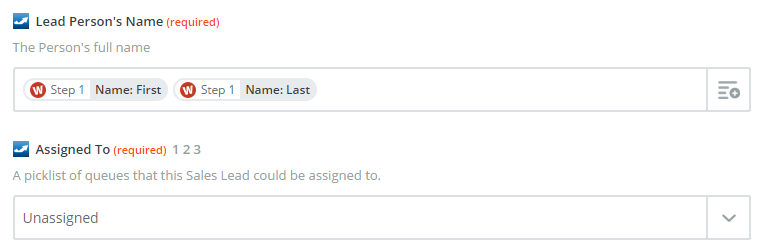
Below these, the template will show some of the more common fields that you may like to map, such as:
- Telephone
- Organisation
- Lead Source
- Lead Status
These mappings do not have to be completed if you do not use these fields on your form. Further fields are available by clicking on Show advanced options.
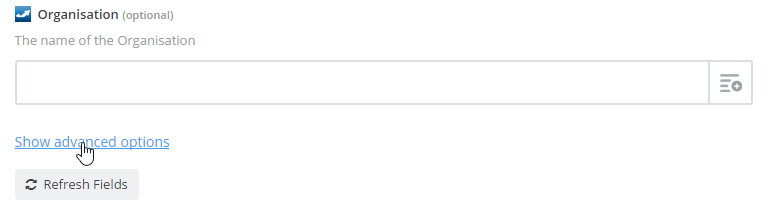
After setting up the field mappings, you will be prompted to test the Zap to ensure it is working as expected.