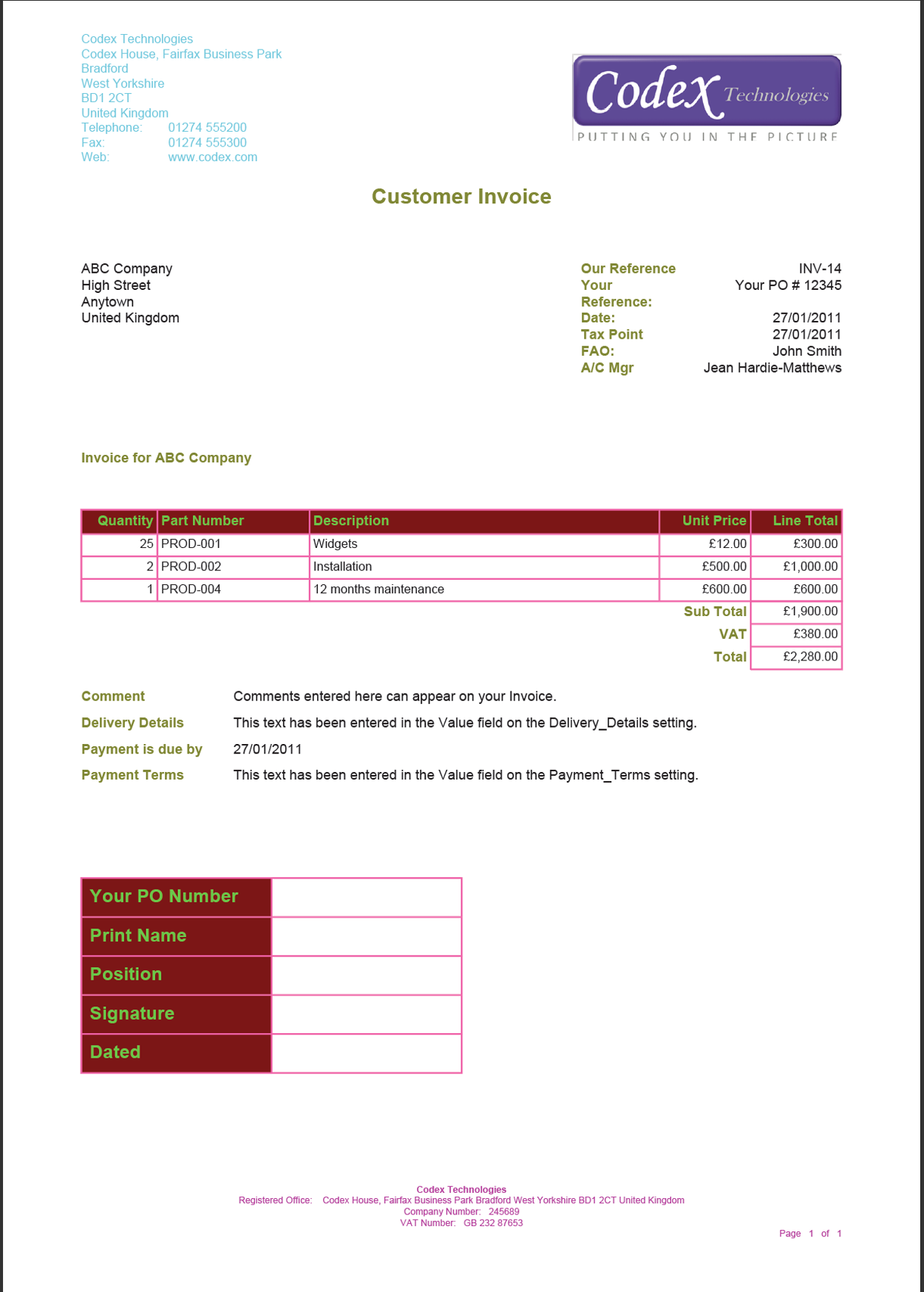Modifying Default Colours & Images
Detailed information about how to change the default colours on PDF documents, and uploading images such as your company logo.
Tip
Remember that any changes to individual documents will take precedence over your default settings.
You can easily modify your Output Documents, including:
Default Colours
Clicking on Start > Configuration > PDF Templates > Default Colours opens the Output Document Default Colours Landing Page.
The grid on the right-hand side shows the settings sections of the document for which you can modify the colours. The screenshot below shows an Invoice after the colours have been amended (as listed below) to illustrate which parts of a document are controlled by each setting. Click on the screenshot to enlarge it.
- Address_Text_Colour = Aqua
- Footer_Text_Colour = Fuchsia
- Header_Text_Colour = Olive
- Main_Text_Colour = Black
- Table_Border_Colour = Pink
- Table_Header_Colour = Maroon
- Table_Header_Text_Colour = Lime
To change the colours on any part of your document(s), simply open the setting and use the dropdown picklist next to Colour to select the one you want to apply.
NOTE: If the colour(s) that you want to use aren’t shown in the picklist you can add them by going to Start > Configuration > Customisation > Picklists, and editing the Document Colours picklist. You’ll need to know the RGB value for the colour(s) you want to add.
Default Images
To change the default image for your documents (your company logo, for example) follow the steps below:
- Click Start > Configuration > PDF Templates > Default Images.
- Click on the header_logo row to open the header_logo dialogue box. Do NOT change the name – it must say header_logo for the template to be able to display the right logo.
- Click Choose File and browse to find the .PNG file you want to use.
- Click open to upload the file to Workbooks.
- Click Save & Close.
NOTE: We recommend using images in .PNG format although you can use JPEG instead. When the image is rendered on standard templates it will be shown 2cm high; the higher the resolution of the image the better it will look on the document; printers are capable of higher resolutions than computer displays.
It’s important to remember that for the standard XSL template to apply the logo, it must be given the name of header_logo. If you are using custom XSL templates then other image names may also be in use.