Knowledgebase articles
- Welcome to the Knowledge Base
- Introduction
- Workbooks Support: Your Go-To Guide
- Getting Started
- Preferences
- Activities
- Cases
- Introduction to Cases
- Displaying & Adding Cases
- Managing Cases
- Using the Case Portal
- Email
- Importing Data
- Leads
- Marketing
- Introduction to Marketing
- Event Management
- Compliance Records
- Spotler Integration
- What is Spotler?
- Navigating your Spotler homepage
- Introduction to GatorMail
- GatorMail Configuration
- Sending Emails in GatorMail
- Advanced Features
- Setting up the Plugin
- Viewing Web Insights Data on your Form Layouts
- Domain Names and Online Activities
- Reporting incorrect Leads created through Web Insights
- Reporting on Web Insights data
- Using UTM Values
- Why aren’t Online Activities being created in the database?
- Why is GatorLeads recording online activities in a foreign language?
- GatorSurvey
- GatorPopup
- Integrations
- SFTP/FTP Processes
- Mapping
- Docusign Integration
- DocuSign Functionality
- Adobe Sign Integration
- Zapier
- Introduction to Zapier
- Available Triggers and Actions
- Linking your Workbooks Account to Zapier
- Posted Invoices to Xero Invoices
- Xero payments to Workbooks Tasks
- New Case to Google Drive folder
- New Case to Basecamp Project
- New Workbooks Case to JIRA Ticket
- Jira Issue to new Case
- 123FormBuilder Form Entry to Case
- Eventbrite Attendee to Sales Lead and Task
- Facebook Ad Leads to Sales Leads
- Wufoo Form Entry to Sales Lead
- Posted Credit Note to Task
- Survey Monkey responses to Tasks
- Multistep Zaps
- Email Integrations
- Microsoft Office
- Auditing
- Comments
- People & Organisations
- Introduction to People & Organisations
- Using Postcode Lookup
- Data Enrichment
- Reporting
- Transaction Documents
- Displaying & Adding Transaction Documents
- Copying Transaction Documents
- Transaction Documents Fields Help
- Transaction Documents Line Items Help
- Printing & Sending Transaction Documents
- Managing Transaction Document Currencies
- Managing Transaction Document Statuses
- Setting a Blank Default Currency on Transaction Documents
- Credit Notes
- Customer Orders
- Invoices
- Quotations
- Supplier Orders
- Sagelink
- Configuration
- Releases & Roadmap
Link Workbooks to Microsoft Azure
Note: In order to complete this first stage you will need information from both a Workbooks Administrator and an Active Directory Administrator.
The first step is to link your Workbooks account to Microsoft Azure. This only needs to be done once, not for each user.
As a Workbooks Administrator, you will need to navigate to Start > Configuration > Account Settings > Authentication and click on Microsoft authentication. Without Advanced Security, you will not see the Microsoft option appear in this list. If you do not have Advanced Security please reach out to your account manager or sales@workbooks.com to request this.
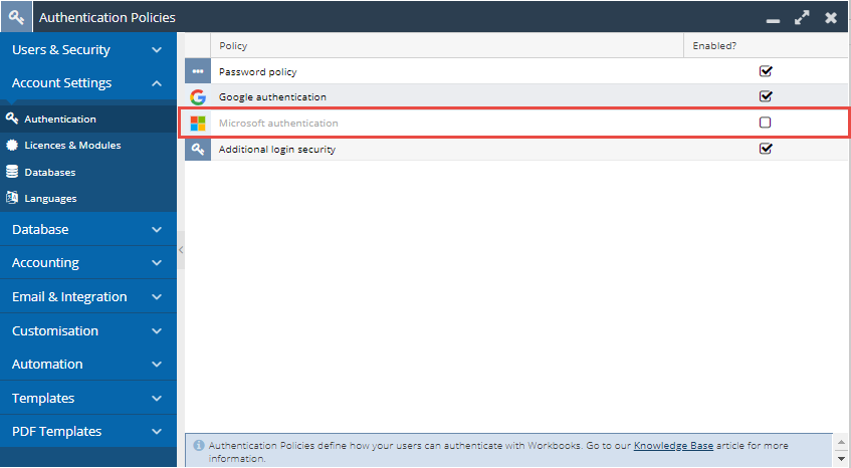
Then click on Add Workbooks to Azure…
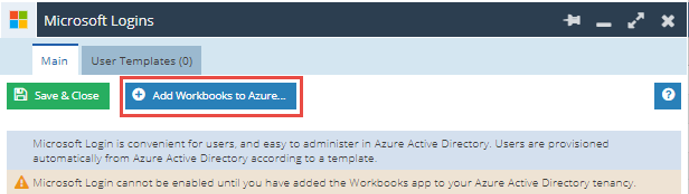
You will be presented with a screen to Log in to your Microsoft account. You need to log in as a user with Azure Administrator privileges.
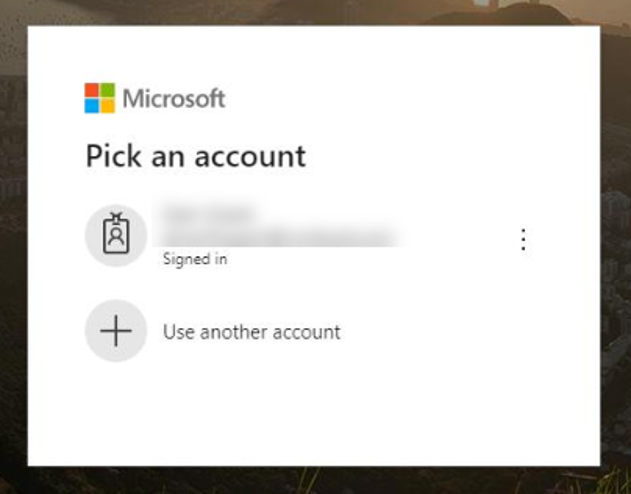
If you have the correct Azure Administrative privileges you will see the following screen. We only ask for the lowest amount of access that is needed for user authentication to work. You are accepting on behalf of your organisation so will need to get appropriate permission before doing so.
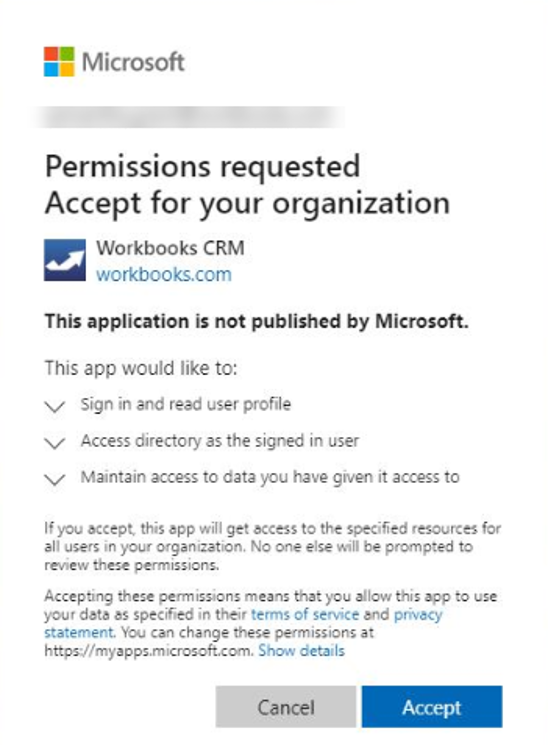
Accept the permissions request. After you click Accept you will see a confirmation page that explains your next steps:
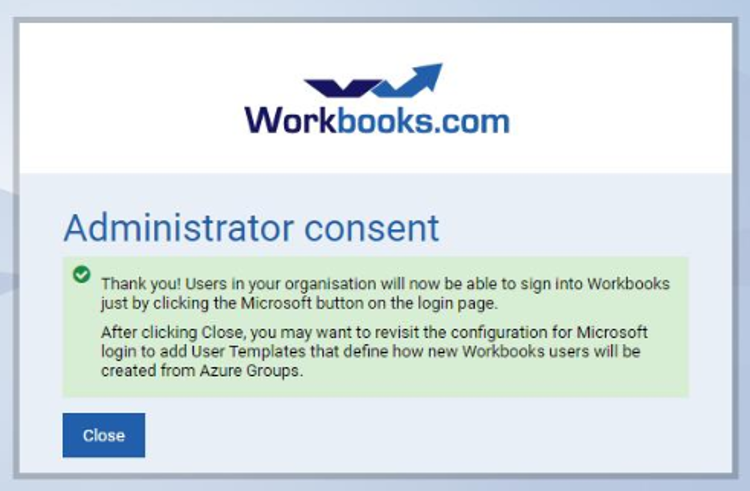
After the confirmation page closes, you will now see that Microsoft authentication is enabled within Workbooks.
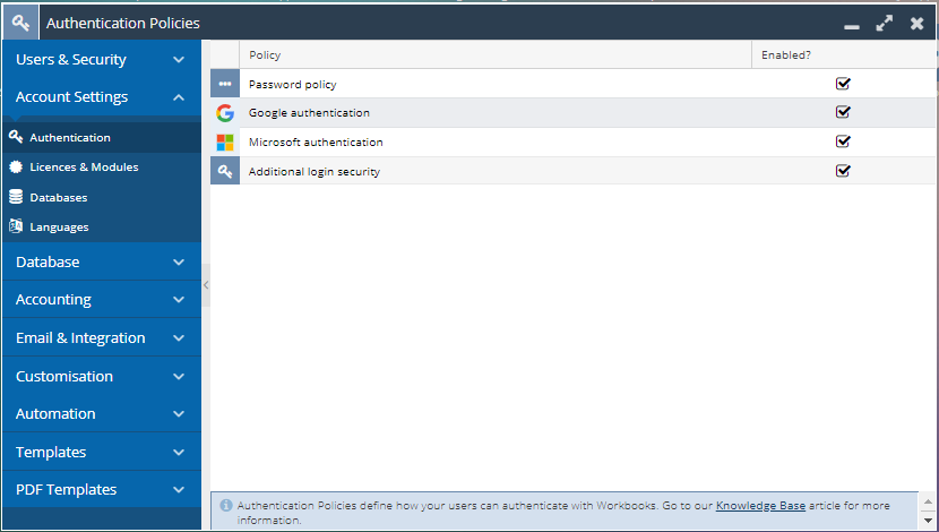
If you do not have appropriate authority in Azure to grant Workbooks permission to access user accounts, then you will see the below error. You will need to work with your IT Team / Azure Administrator to complete these steps to enable Microsoft authentication in Workbooks.
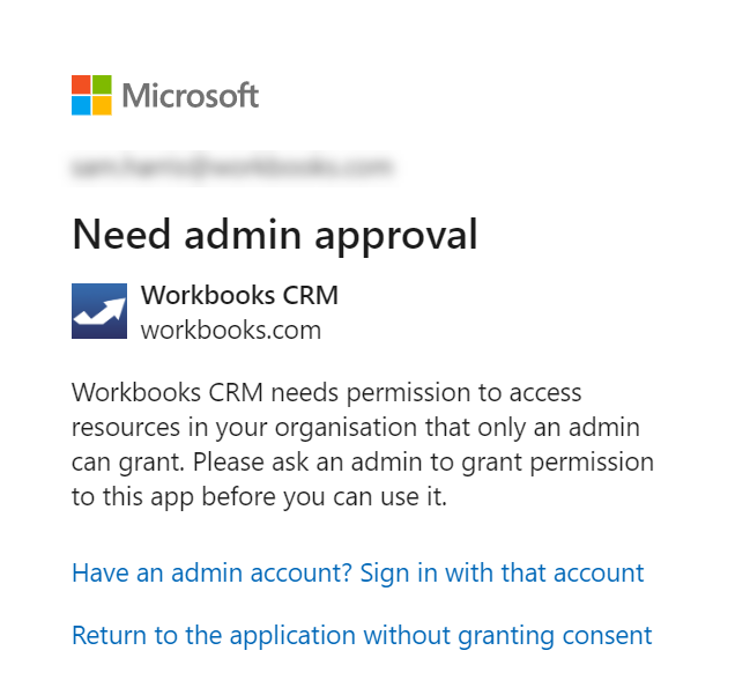
Once you have setup the link between Workbooks and Azure Active Directory you can start to create User Templates if you want to provision licences automatically through AD.
Note: You must ensure your user has a valid licence and mailbox in Office 365