Testing Campaigns and Emails
A key aspect of any launching of a campaign in any marketing system is to ensure it’s fully tested prior to launch. The testing that should take place covers several key areas:
- Creative and design testing – does it look right?
- Personalisation / dynamic content testing – does it show the correct thing?
- Spam score testing – will it pass spam checks?
There are multiple tools within GatorMail to test each of these key areas, alongside some external systems that are free to use and are highly recommended.
Email Design Rendering Test
The rendering check of the email design itself is primarily done within the Email Design tool in GatorMail. There is an option in the menu bar of GatorCreator to access the email test Centre, where you can preview the email layout, and also to send a test to an email address:
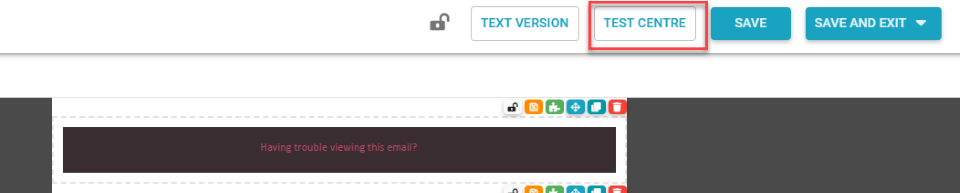
This will then show the following screen:
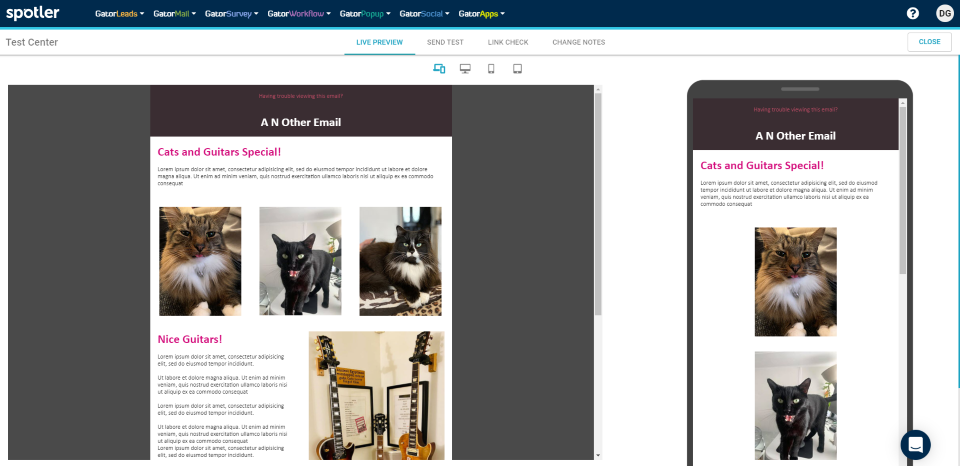
The Live Preview tab allows you to see a quick rendering of the email design on desktop, mobile and tablet. The Send Test option will allow you to send a test of the email design to an email address.
NOTE: It is very important to realise that as there is no audience attached at this stage, any personalisation, links or dynamic content will not function if you preview the email or send a test.
The Link Check tab lets you run an automated check on links in the email, where it will indicate if the link cannot be resolved. LinkedIn social links always fail this check, even if the URL is correct.
Campaign Rendering Test
The other way to perform rendering checks – where links, dynamic content, personalisation etc. will all function – is within the campaign. To do this, navigate to the campaign where you have attached your email, and then click on the Send Test tab. This will allow you to select an email address to send the test to, as well as selecting the audience member to imitate:
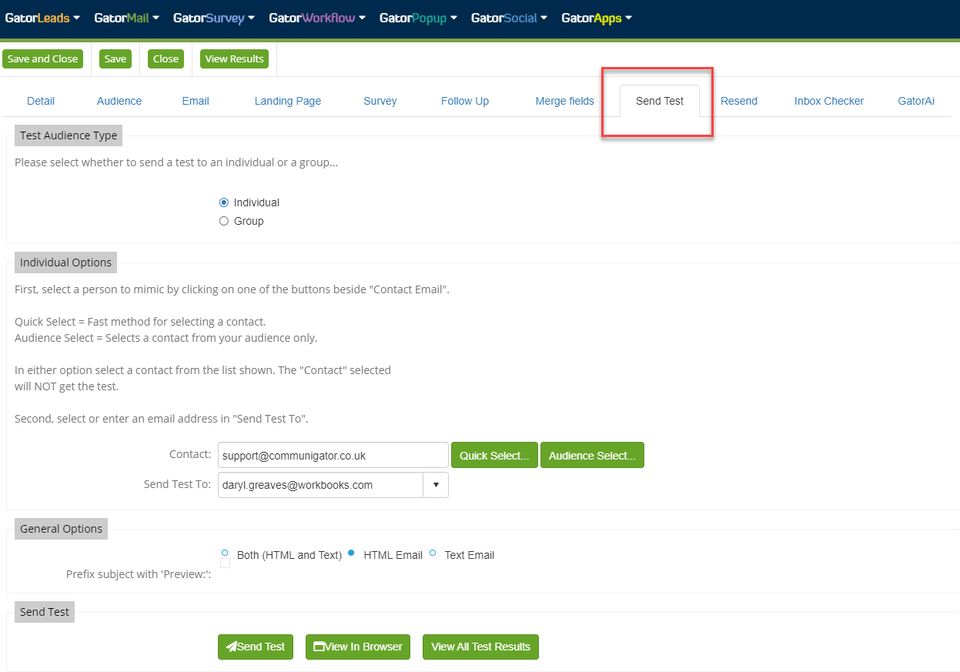
Campaign Inbox Checker
There is also an in-built rendering check within the Campaign as well; this not only allows you to see the rendering of the email (along with personalisation, etc.) in different browsers and clients, but it also gives you a free spam score check. To run this, click the Inbox Checker tab:
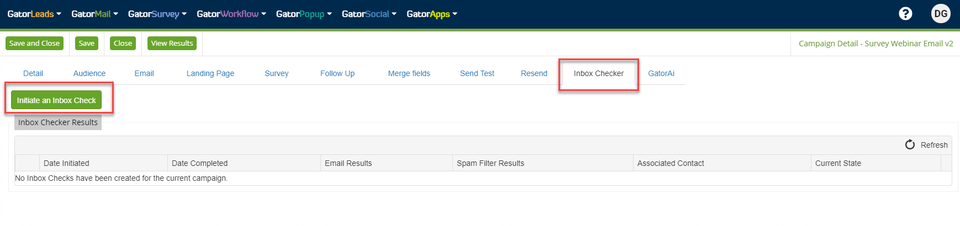
When you initiate the Inbox Check, you will have 2 options:
- A Free Inbox check – This will only check the rendering within the Gmail client in a Firefox browser, but you have unlimited free Inbox Checks
- A Premium Inbox Check – this will check the rendering within multiple different email clients (Outlook, Hotmail etc.) in multiple different browsers; however, you only have a limited number of premium Inbox Checks per month
As best practice, you should always run at least the free check, as you can also see your spam scores for the campaign. If a customer wants to see how a campaign appears in Hotmail – they can always send a test to their Hotmail account instead of using a premium check.
SendForensics
SendForensics is an optional tool that can be purchased and enabled on an account-by-account basis. It allows you to see any issues within a campaign that might affect your overall spam score, along with suggestions for changing certain keywords etc.
You can find more information about this on Spotler’s help site here. We also have some information on our Knowledge Base here.
Third Party Tools
If you do not have access to SendForensics – or if you just want to get extra information on your campaign’s estimated deliverability, spam score and readability – the following websites provide free tools that may help you:
- https://www.mail-tester.com/ – Enter the email address to send a test of your campaign to, and then check the score.
- https://readable.com/ – Use this to see the ‘readability’ score of your text within an email. Simply copy and paste the text areas, and then run the check.