August 2016 Release
Release date: 13th August 2016
Triggers – out of beta
Triggers and Webhooks can be used to update other systems when records in Workbooks change, or to invoke web processes within Workbooks.
Triggers can be configured to run when Workbooks records change and those records match specific criteria. Webhooks define a URL to which the record’s data is posted when the trigger runs. This URL can be the URL of either an external system or a Workbooks web process. For example, you could use this to automatically generate an invoice in your external accounting system whenever you create an Invoice in Workbooks.
You can find further information such as what these are and how to use them in our Knowledge Base.
Mapping module – beta available
This is a great tool which will allow you to show records such as Organisations with a location on a map on a landing page. You can then filter by distance to find records which are closest to any given location e.g. within 1 mile of your office.
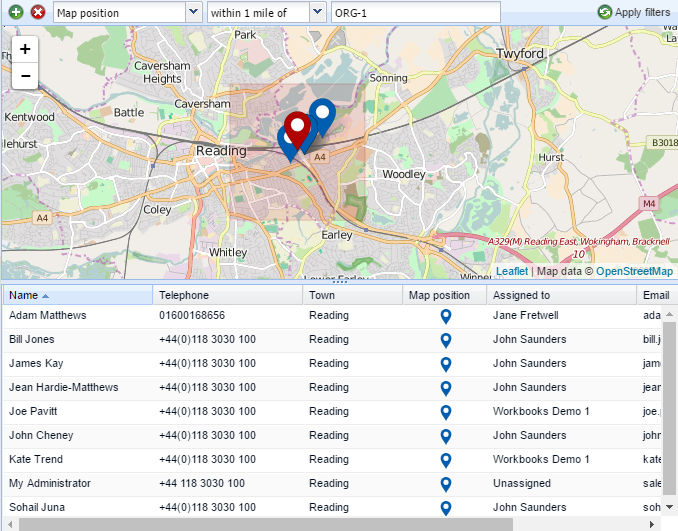
Additionally, you can use maps within Reports, which will then allow you to create map views of records, such as Opportunities, via the location of the prospect.
A ‘Nearby’ tab also appears on Organisation records, which will allow you to easily see which other Organisations are within 20 miles of that record you have open.
You can find more detailed information, including a short video, in our Mapping Module Knowledge Base article. The mapping module will be a chargeable item at the end of the beta programme.
SIGN-UP FOR THE BETA: We will be initiating a beta test programme for this new functionality. Please register your interest by emailing support@workbooks.com.
Landing pages
Additional landing pages for each transaction document type
We have split out the landing pages for Customer Transactions and Supplier Transactions into separate landing pages for each transaction document type. You will notice these extra options in the Start menu. Any saved landing page views that were present on the old ‘all’ or ‘my’ documents landing pages will be added to the landing page for the most relevant document type. However, we do recommend that you re-create the views as your existing ones may take a bit longer to load. In addition, if you have any pinned views from the old ‘all’ or ‘my’ documents landing pages, these will display, but with instructions with how to add them to the new landing pages. You can find further information about these changes in our Forum.
Additional control over resizing of columns
Previously, if you resized columns on a grid, typically the column which best describes the record would expand to fill any available space after saving. We have made improvements to this so you can choose which column does this by using the column chooser menu and ticking the checkbox ‘Auto-size this column’ for that column.
.png)
Alternatively, if you do not want any of the columns to resize automatically, then you can untick this checkbox. Re-sizing the column which has this ticked will also automatically remove the tick in this checkbox.
This will be particularly useful for any reports which only have a few columns – please remember to save the View after you re-size the columns though!
Transaction document improvements
Line item panel can now be resized
This allows you to fit more line items on the screen and can be done by dragging the window from either the top or the bottom. The changes to the height will be remembered along with your other column preferences when you save the View.

Display order of line items will be now be set in increments of ten
Previously line items all had a Display Order of 0, however this has been changed to assign a number in increments of ten (starting at ten) so that re-ordering of the line items is quicker.
To edit which order you would like your line items to appear on the invoice in, you should show the ‘Display Order’ column and edit the values. For example, if you wanted a line to appear 3rd, you would edit it to any number between 20 and 30.
Copy document will ask what items should be copied across
You will notice a prompt now appears when you copy documents which asks you which items you want to copy across to the new document. You no longer have to copy all of them so the copy process is faster and there is less clutter.
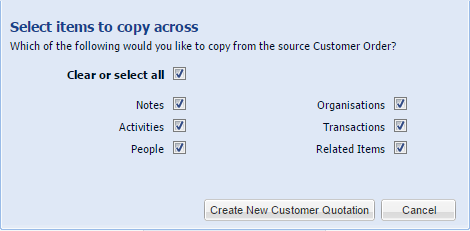
Changes to how line items are copied across to a Supplier Order
When Strict Supplier Orders are being used (this is the default setting in Workbooks), if you copy a customer order to a supplier order then line items with a supplier scheme set are now only copied to the supplier order if the supplier scheme matches the selected supplier.
Other Improvements
- It is now possible to create a Purchase Order directly from a Contract, Opportunity or Quotation when using the Copy Document button.
- Saving transaction documents should now be quicker, especially where the document has a large number of line items.
Reporting and Dashboards
The description field from a Report Custom Field, configured to display within a tab, is now shown at the bottom of the tab.
Use this to inform your users about the meaning of the report.
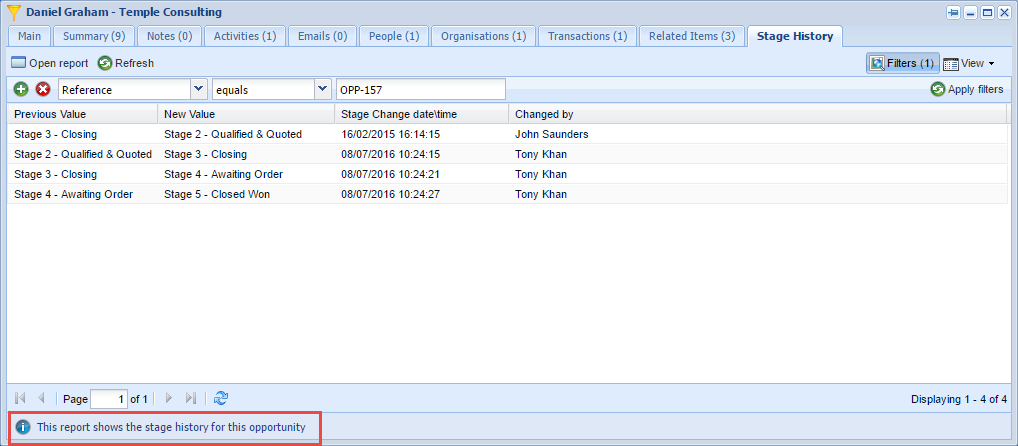
Displaying reports as a tab within a record type can be very useful. You can find an example of this in our Forum.
Additional operators are now available for constrained Report and Report Cell Custom Fields
You will see an additional column called ‘Operator’ when adding a Constraint to a Report or Report Cell Custom Field. This is particularly useful for Reports that display location data, as it allows you to constrain the report to records that are within a certain distance of the main form’s record.
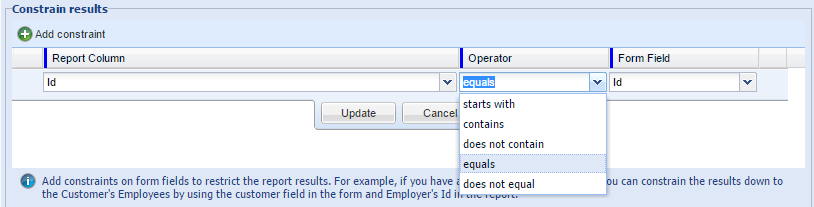
Other Improvements
- It is now possible to drill through to Cases from Organisations in a report
- You can now filter on Payment Due Date for Invoices
- Dashboards will load reports one at a time rather than several to improve performance across the service.
Opportunities
Emails tab for accounting documents and Opportunities now include emails for all Related people
We have added the option within Customisation > Database Settings to select if you would like to include emails for all Related People too. By default, it will still only show related emails within the Emails tab, so you will need to update your settings to utilise this.
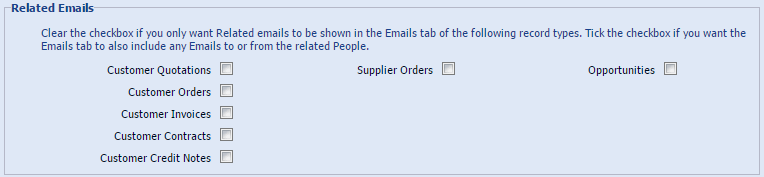
Campaigns
The context menu for Member Status has been removed
When you click on the Member Status for a member within the Members tab you will now be taken straight to editing the status.
Statistics have been moved off the main form onto a separate tab.
In order to improve performance, you will now see a new ‘Statistics’ tab within your Marketing Campaigns. This contains all of the information which was previously included on the ‘Main’ tab.
Emails
Inline images within emails now render correctly
When viewing emails within Workbooks, you may have noticed that images didn’t render inline. Images in emails received via the API or Dropbox will now display correctly. For emails that have been created or forwarded from within Workbooks, the images will be displayed at the end of the message after the email has been sent.
Default signature will appear for replies or forwarded emails
If a default signature has been set within Workbooks, it will now be included automatically when an email is forwarded or replied to. A default signature can be set within Preferences > Email > My Signatures.
Configuration and Preferences
The search dialogue will now close after selecting a result
The default behaviour of the search dialogue has changed so that it closes after you select the result you were looking for. If you would prefer to leave the dialogue open, then you can use the context menu to select ‘Open, keeping the search results’.
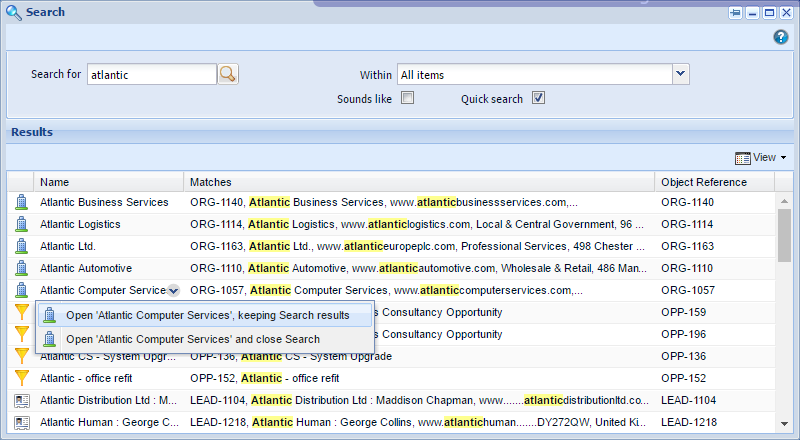
User configuration is retained when copying databases
When a database is copied, all existing user configuration is now retained by default. Access grants are also created automatically for all users but are left in a disabled state. There will be a new checkbox (which is automatically ticked) when you create a new database. This will enable a quicker creation of a new database when you want the user configuration to remain the same as the source database.
Exchange Synchronisation
Setting up the Workbooks Exchange Sync service has become easier. The connection details used to contact the Exchange Server are now discovered automatically and Exchange passwords are now checked when they are entered before the first sync runs.
Other Improvements
- We have made performance improvements around searching so it is now faster when you search for addresses or email addresses. Remember: You can also speed up your searches by enclosing search text within double quotes to match an exact sequence of words, e.g. “Atlantic Computer Systems”
- There is now a Paste from Word button on rich text fields. Using this button improves the formatting when copy and pasting text from MS word.