Campaign Action Types
Introduction
Using the Workbooks and Spotler integration, it’s now possible to set one of three message purposes on campaigns that are sent to customers, all of which utilise that particular channel’s Global Unsubscribe field in different ways. Typically, as we are mostly dealing with the email channel, this would be the NO EMAIL checkbox on a Person or Sales Lead record.
There are specific use-cases for each communication purpose that can be sent, and you may want to utilise all three communication prurposes as part of your day-to-day marketing. Understanding each of these three purposes is critical to ensure successful usage of the platform.
The three types of message
The three message purposes that we can utilise within Workbooks and Spotler are as follows:
- Promotional Messages
- Service Messages
- Transactional Messages
Promotional Messages
Promotional messages are the most common messages that are sent from any marketing platform, and will account for the majority of campaigns sent from your Spotler instance. The main characteristics of a promotional message sent via GatorMail are:
- Focused on selling / promoting things, with a clear CTA
- Account for the vast majority of emails
- Dynamic Content rules and Personalisation elements can only reference fields on the person / sales lead record
- Are key contributors to spam complaints
- Generally have much lower engagement (less than 3% click-through rates)
- Spotler will automatically exclude anyone from a promotional message if they have globally unsubscribed from that channel (i.e. NO EMAIL is true)
This means that if a customer has opted out of all emails – i.e. they clicked the full unsubscribe link within a preference centre, for example – and their record in Workbooks has the NO EMAIL field ticked, they will not be sent this campaign from GatorMail – even if they were included in the target audience in Workbooks.
Service Messages
A service message consists of information that a customer must know, even if they have unsubscribed; this could be something like flight details, event details, server maintenance, etc. The key characteristics of a service message are:
- Are focused on key information a customer MUST know
- Should NOT have promotional content
NOTE: This is a grey area – in B2B you can typically use 20% of the email as promotional content in a service message but it MUST be after the service information.
- Dynamic Content rules and Personalisation elements can only reference fields on the person / sales lead record
- Much higher customer engagement
- Spotler will ignore the global channel subscription status with service messages
This means that if a customer is targeted to receive a service campaign, it will be sent regardless of their global subscription status; for example, if a customer has unsubscribed from all emails – and the NO EMAIL box is true on their record – they will still receive a campaign configured as a service campaign in GatorMail.
Transactional Messages
Transactional messages are a relatively new type of message that have been made possible from Workbooks and Spotler via a script. The key characteristics of a transactional message are:
- Can contain personalisation data in the message from non-Person or Sales Lead records (up to a maximum of 10 fields)
- Should NOT have promotional content
- Much higher customer engagement
- Often utilise a clear CTA (depending upon the message content)
- Similar to Service messages, GatorMail will ignore the global channel subscription status with transactional messages
This means that if a customer is targeted to receive a transactional campaign, they will be sent it via GatorMail regardless of their global subscription status; for example, if a customer has unsubscribed from all emails – and the NO EMAIL box is true on their record – they will still receive a campaign configured as a transactional campaign in Spotler.
Configuring your campaign
For each of these message types, the campaign within GatorMail is configured differently; for promotional and service campaigns, this is a fairly simple configuration change; however, for transactional campaigns, it’s more complex due to the nature of the script that’s required.
Configuring a Promotional Campaign
In order to configure a campaign in GatorMail as a promotional campaign, all you have to do is to go into the campaign in GatorMail, and click on the Details tab. Then, click on the Advanced Options section. Once it expands, you need to ensure there is an unsubscribe process set in the Unsubscribe field, as shown below. This will tell GatorMail that the global unsubscribe value for customers on this channel should be utilised, as it is a key element of the unsubscribe process.
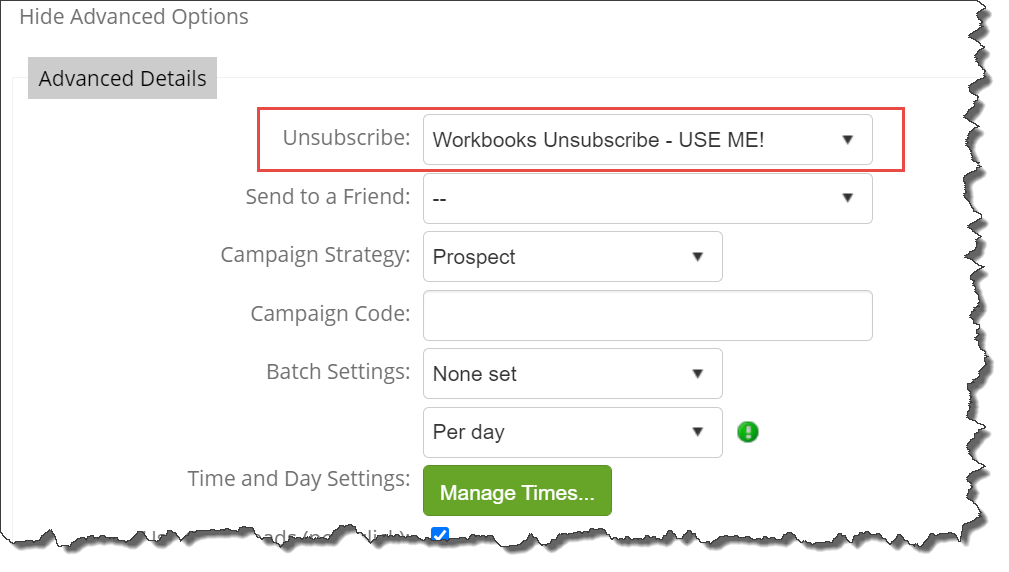
Configuring a Service Campaign
In order to configure a campaign in GatorMail as a service campaign, all you have to do is to go into the campaign in GatorMail, and click on the Details tab. Then, click on the Advanced Options section. Once it expands, you need to set the value in the Unsubscribe field to –NONE–.
NOTE: This will specify to Spotler that this campaign should ignore a customer’s global subscription status – meaning it will be sent to everyone in the target audience, even if they have unsubscribed.
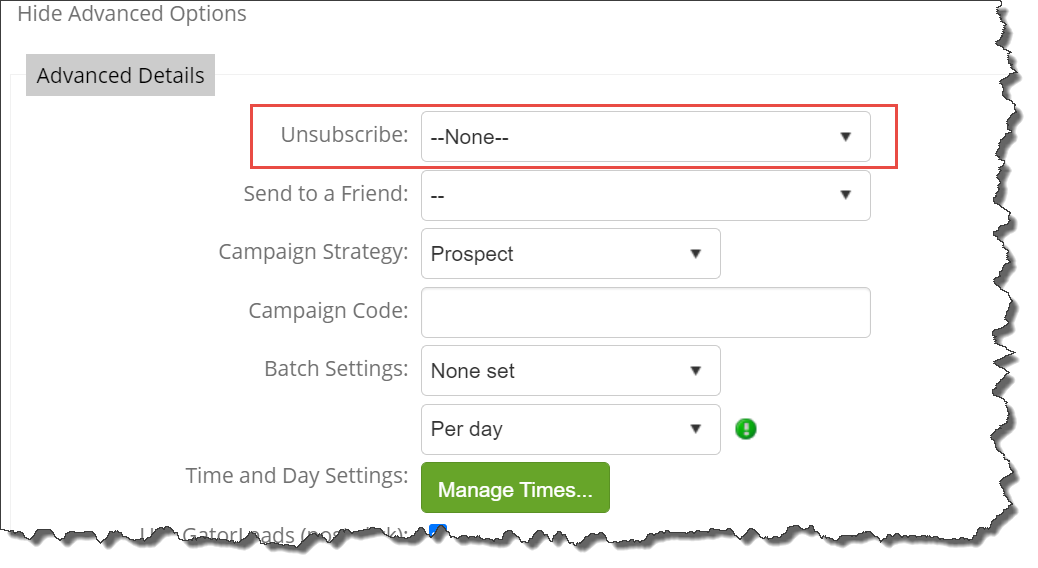
Configuring a Transactional Campaign
Due to the complex nature of the way the transactional campaigns are configured, a script is needed to be deployed within Workbooks. For the full guide on how to perform this, please see this forum post. You can also find a worked example here.
In order to configure a campaign in GatorMail as a transactional campaign, the Unsubscribe field on the campaign should be set to –NONE–; however, as the campaign is setup and configured as part of the script deployment, you cannot change this. As such, you must set the default unsubscribe process for a campaign to be configured as –NONE–; this means that any new campaign created in GatorMail will not have an unsubscribe process attached to it – this is important to be aware of.
To set the default unsubscribe process in GatorMail, go to Tools > System Defaults. On the Campaign Defaults section, set the Unsubscribe field to be –NONE–. Click save.