June 2021 Release
Release date: 12th June 2021
This release focuses on making Workbooks easier to use, including:
- Better control of the windows on your Desktop using the new Windows Manager.
- Making better use of the screen space by allowing you to snap windows.
- More space to work in Landing Pages and Dashboards by hiding the left-hand menu.
- Simplified records, with improved button icons and less on-screen text.
Windows Manager
You’ll see we’ve replaced one of the buttons on your taskbar; this is how you access the new Windows Manager feature! Windows Manager allows you to view all your open windows at once, navigate to the window you need or close the ones you no longer need.
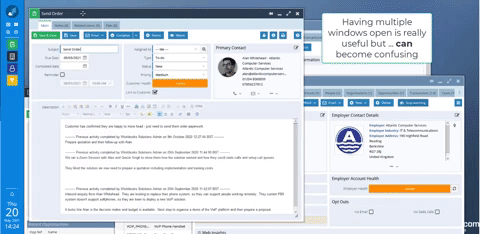
It’s just a snap to the left, and then a snap to the right…
You can now instantly snap your open windows to the left or right of your screen, either by right clicking on the window icon in the taskbar or by clicking on the window icon in the top left of the window. This, paired with the new Windows Manager, will allow for much easier management of your open windows!
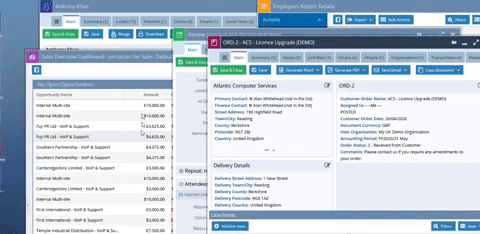
Activity Follow-on
To make activity management easier, especially for people in inside sales roles who make many calls in quick succession, there’s a new way to mark one task as complete and automatically create the next one. The change includes the ability to capture the outcome of each task, making reporting on sales interactions more reliable.
This can be done through 3 new fields on Tasks, ‘Outcome’, ‘Next Steps’ and ‘Next Due’, which will need to be enabled by a System Admin. You can find out more on our Knowledge Base.
Google and Bing Marketing Campaigns
Workbooks can now automatically assign all Online Activities that are from Google and Bing searches to corresponding Marketing Campaigns called (you guessed it) Google Search and Bing Search! This makes it easier to report on your organic website visits alongside your Campaign driven visits.
If you’d like to use this feature, you’ll need your System Admin to enable it – you can find more information on how to do this on our Knowledge Base.
Form Layouts
The Form Layout editor screen has been improved to make it easier to make edits and to make room for new features. The tabs for Fields, Sections, Tabs etc will now appear across the top. We’ve also introduced the option to change the Default Size of Windows.
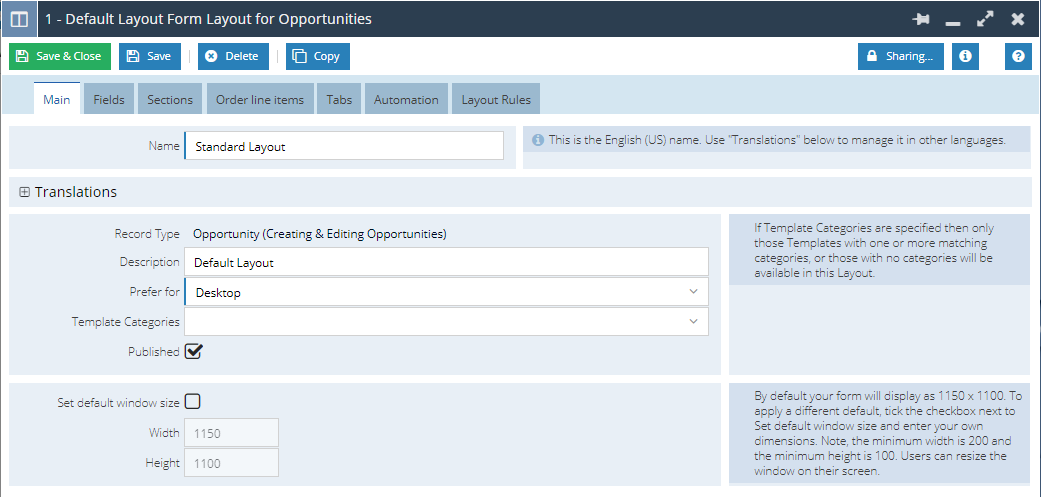
Button Name Changes
Some button names have been shortened to make better use of the room on the screen. They all remain in the same place and should still be clear as to what they do. Some of the key changes:
- The Document Currency button on Opportunities has changed to just show the currency code e.g. from ‘Currency: GBP’ to ‘GBP’.
- The Own Organisation button on Opportunities has changed to just show the Organisation Name e.g. from ‘Own Organisation: My Company’ to ‘My Company’.
- ‘Copy Document’ is now ‘Copy’.
- ‘Send Email’ is now ‘Email’.
- ‘Generate PDF’ is now ‘PDF’.
- ‘Save and convert’ on Leads is now ‘Convert’.
Collapsible Menu on Landing Pages and Dashboards
A new icon exists on Landing Pages and Dashboards.
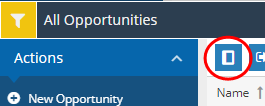
This button enables you to collapse and reopen the side menu on Landing Pages and Dashboards. On Dashboards, the side menu will now be collapsed by default. In case you didn’t know: when you save a Landing Page view, this remembers whether the menu was collapsed at the time of saving – useful for windows you have pinned or have shortcuts for.
Other User Interface changes
- Collapse your ‘Save’ and ‘Save and Close’ button into a single button in your Preferences under ‘Look and Feel’. Note: you won’t be able to do this if your System Admin doesn’t allow you to change your own Look and Feel.
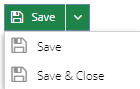
- Emails have been redesigned to give more prominence to the important parts of the message. We’ve made the Message field full width, as well as hiding some of the fields like ‘Status’ (Draft or Failed statuses will show in the Window Title) and ‘Created at’ (still available in the Info window).
Some other small changes…
- Microsoft Internet Explorer 11 and Legacy Edge web browsers will be deprecated and no longer supported by the end of the year. If using one of these browsers, you will get a warning but for now can still log in.
- The old mobile client has been completely removed.
- Mailing List Members can now have different Form Layouts on Events vs Marketing Campaigns – find out more here.
- Primary Contact will be populated on Activities created from Transaction Documents if you have a Primary Contact DLI on the Transaction Document.
- Bug Fix: Multiselect picklists should no longer be autocompleted as users type with incorrect values.