March 2021 Release
Release date: 13th March 2021
This release introduces a few new UI improvements.
New Timeline View on Summary Tab
We have now introduced a new way to view the Summary Tab. Click below to watch an introductory video.
This will be deployed to everyone as the new Default View, but can be changed back at any time by opening the ‘View’ button and choosing ‘View as Grid’. Remember to ‘Save’ if you want to keep the grid as your default view.
The new Timeline view adds a modern touch and gives you more information at a glance. For example, Emails will show you the details of recipients as well as the body of the email, and Activities will show Due Dates and Priorities as well as the Description. It will also hide some Audit Data to remove the clutter, so you only see important Field Changes like changes to a Name or Status.
You will notice there is no page selection anymore – instead you can continuously scroll and the next page will load.
Find the full details on our Knowledge Base.
View as list
You’ll see a new View option in a few areas. We’ve taken a similar design to the Timeline View to create new “View as ___ list” options on Tabs and Landing Pages for:
- Emails
- Activities
- Notes
- Related Items
- People Tab on Cases
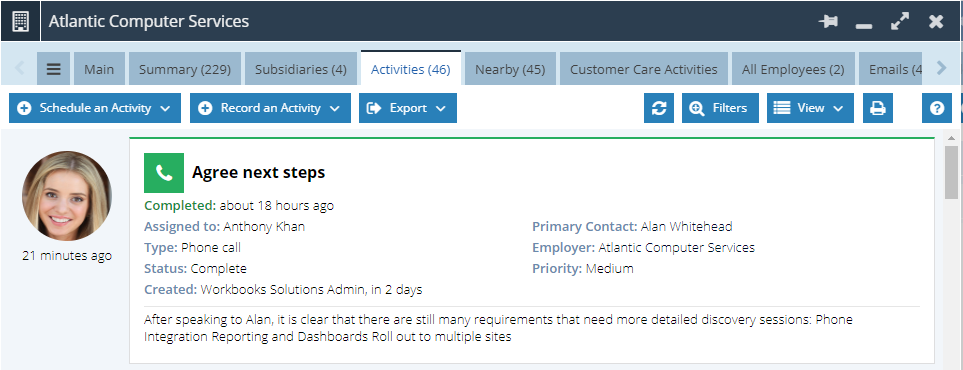
More of these Views will be released to other areas in future releases.
Profile Pictures
You may have spotted that the above images show pictures next to each row, and that’s because you can now upload Profile Pictures to your Users! You can upload your own image in your Preferences, or System Admins can do this on behalf of users in the User Configuration area.
At the moment these only show in the Summary Timeline View and “View as list” Views. For more details read our Knowledge Base.
Sorting Views
A new way of sorting views has been added to the ‘View’ menu, meaning you don’t have to display a column in the grid before you sort on it.
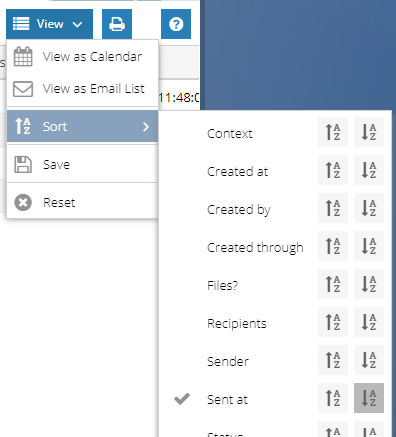
Dial Charts
You can now use targets defined in the report column to plot dial charts, as well as using the same styling based on thresholds from the column to configure the segment’s size and colours. You can do this from the new ‘Target options’ picklist, which will show ‘Default’ for any Dial Charts you already have set up.
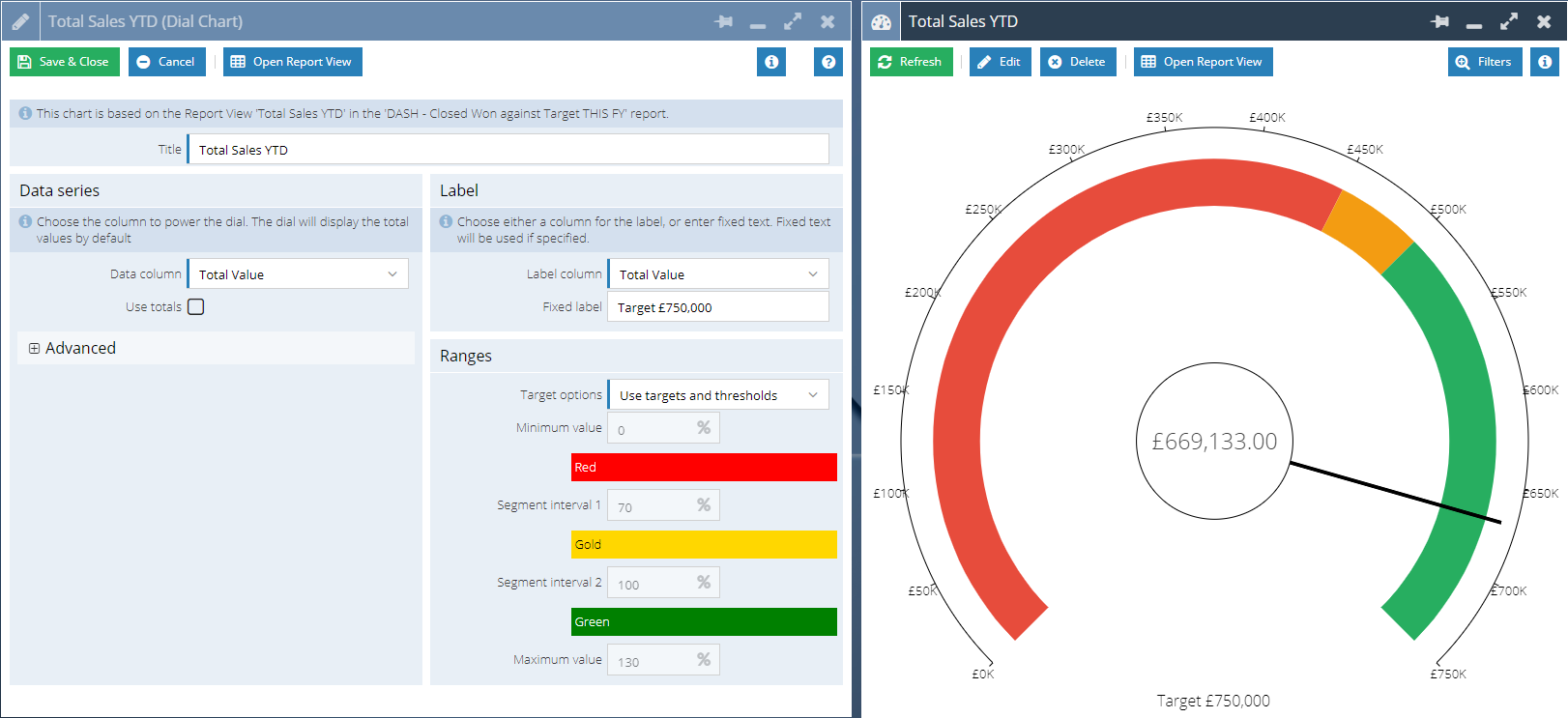
There is also a new ‘Use totals’ option when setting up the chart, which will make the chart take its values from the Grand Total row of the report view rather than the report rows themselves. This means you no longer need to create a new Summary View of just the totals in order to produce a dial chart.
You can find more details on creating Dial Charts on our Knowledge Base.
Cool new feature for Dynamic Linked Items!
On your DLIs you will now see a new field, “Available on ___ as Tab”. Populating this will then mean that any records that are related through that DLI will show on the parent record on a tab of the same name. The tab will act like any of the other tabs, with a tab count, editable grids, Export button and an ‘Add’ button to create new records.
For example, a ‘Head Office’ DLI on Organisations can be updated to create a new ‘Subsidiaries’ tab. This then means that from any Head Office record, you will be able to see the Organisations that have that record populated in the ‘Head Office’ DLI. Clicking the ‘Add’ button on that tab will create a new Organisation that already has the ‘Head Office’ field populated.
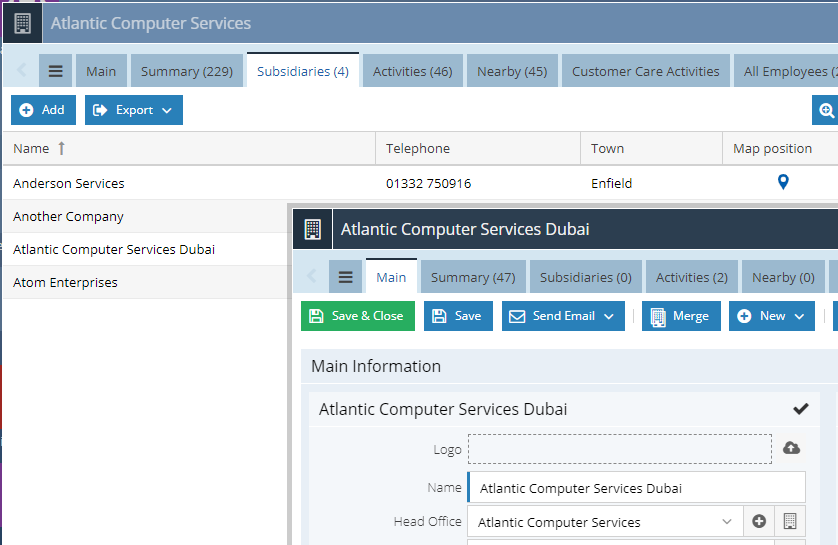
For more details on how to set this up, read our Knowledge Base.
Event Improvements
The Tickets tab on Events can now be edited as a grid. Further to this, there will be a Tickets tabs on Posted Orders where the Order contains products that created Tickets, and this new tab will also be editable as a grid. The Event will also be related to the Order, on the Related Items tab.
Some other small changes…
- Multiselect picklists now work in Editable grids.
- The Members tab on Campaigns now allows fields from a Member’s Employer to be visible and filtered on.
- Notifications will no longer send to users for databases that they do not have access to.
- The extra ‘Type’ field (that contained the Record Type API Name) that was visible on Landing Pages has been hidden.
- Event Attendees will no longer be removed when a person is removed from a Ticket, as long as there is still a Ticket related to that person.