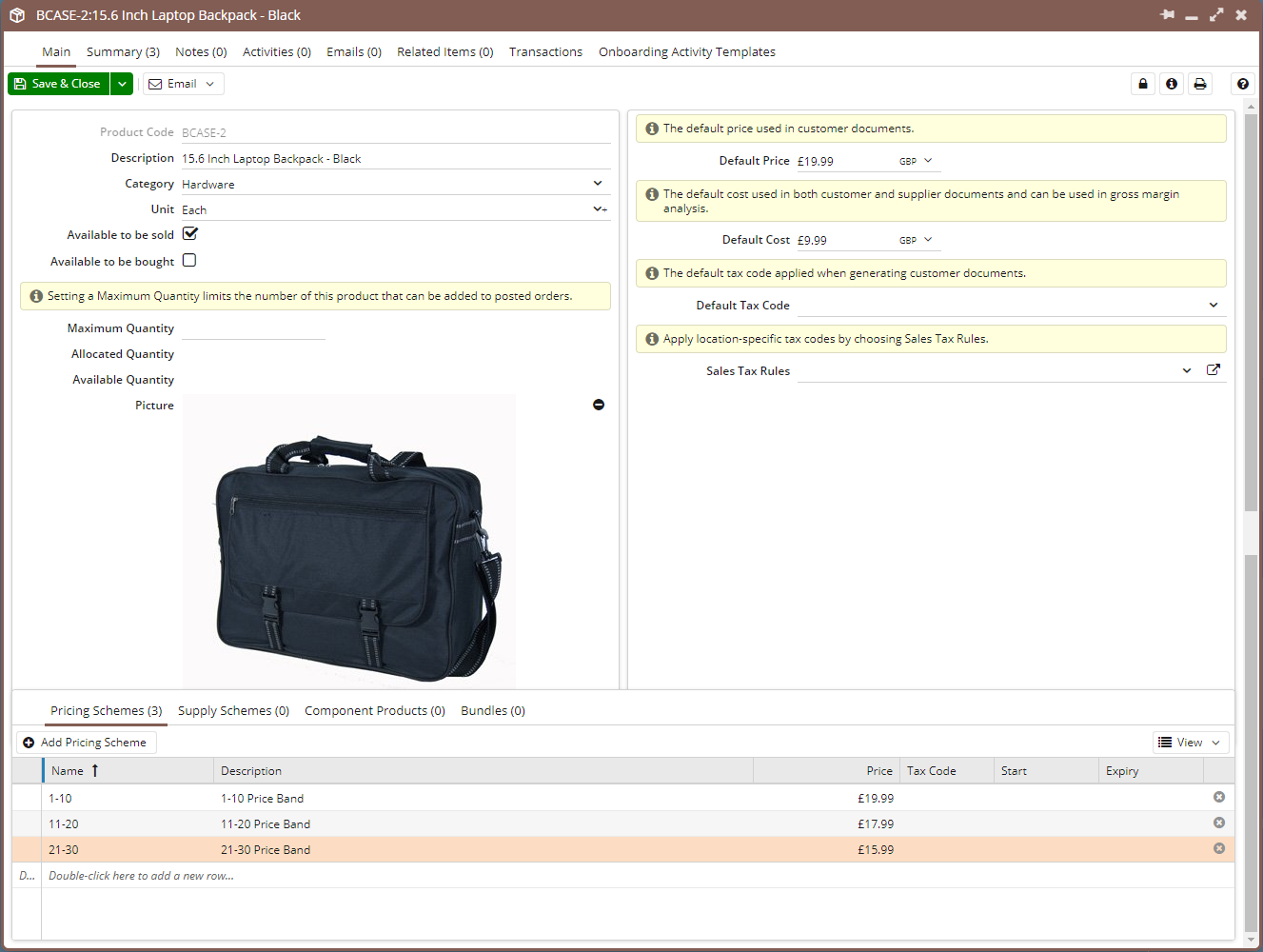Knowledgebase articles
- Welcome to the Knowledge Base
- Introduction
- Workbooks Support: Your Go-To Guide
- Getting Started
- Preferences
- Activities
- Cases
- Introduction to Cases
- Displaying & Adding Cases
- Managing Cases
- Using the Case Portal
- Email
- Importing Data
- Leads
- Marketing
- Introduction to Marketing
- Event Management
- Compliance Records
- Spotler Integration
- What is Spotler?
- Navigating your Spotler homepage
- Introduction to GatorMail
- GatorMail Configuration
- Sending Emails in GatorMail
- Advanced Features
- Setting up the Plugin
- Viewing Web Insights Data on your Form Layouts
- Domain Names and Online Activities
- Reporting incorrect Leads created through Web Insights
- Reporting on Web Insights data
- Using UTM Values
- Why aren’t Online Activities being created in the database?
- Why is GatorLeads recording online activities in a foreign language?
- GatorSurvey
- GatorPopup
- Integrations
- SFTP/FTP Processes
- Mapping
- Docusign Integration
- DocuSign Functionality
- Adobe Sign Integration
- Zapier
- Introduction to Zapier
- Available Triggers and Actions
- Linking your Workbooks Account to Zapier
- Posted Invoices to Xero Invoices
- Xero payments to Workbooks Tasks
- New Case to Google Drive folder
- New Case to Basecamp Project
- New Workbooks Case to JIRA Ticket
- Jira Issue to new Case
- 123FormBuilder Form Entry to Case
- Eventbrite Attendee to Sales Lead and Task
- Facebook Ad Leads to Sales Leads
- Wufoo Form Entry to Sales Lead
- Posted Credit Note to Task
- Survey Monkey responses to Tasks
- Multistep Zaps
- Email Integrations
- Microsoft Office
- Auditing
- Comments
- People & Organisations
- Introduction to People & Organisations
- Using Postcode Lookup
- Data Enrichment
- Reporting
- Transaction Documents
- Displaying & Adding Transaction Documents
- Copying Transaction Documents
- Transaction Documents Fields Help
- Transaction Documents Line Items Help
- Printing & Sending Transaction Documents
- Managing Transaction Document Currencies
- Managing Transaction Document Statuses
- Setting a Blank Default Currency on Transaction Documents
- Credit Notes
- Customer Orders
- Invoices
- Quotations
- Supplier Orders
- Sagelink
- Configuration
- Releases & Roadmap
Pricing Schemes
A Pricing Scheme enables you to set a range of standard prices for a product in addition to the default price
Tip
Workbooks does not allow you to delete a pricing scheme once it has been used in a Transaction Document.
A Pricing Scheme enables you to set a range of standard prices for a product in addition to the default price. This allows you to create special pricing for:
- Specific customers.
- Customers originating from particular marketing campaigns.
- Specific volumes of goods/services.
- Different currencies.
A Pricing Scheme consists of a scheme name and a description, and provides fields for price and tax codes. In addition, a scheme can have a defined start and end date. The ability to set multiple prices for a Product allows you to create special prices (for specified time periods if required) for customers, campaigns, sell volumes and currency without the need for separate Product records, and potential confusion in reporting.
To add a Pricing Scheme to a Product, open the Product record and with the Pricing Schemes tab open, click on Add Pricing Scheme.
The only compulsory field is Name. The name should be for the scheme not for the Product and this will be selectable on a transaction document line item. Complete the other fields as appropriate and when finished click Save or Save & Close.
NOTE: The description field is used to describe the Pricing Scheme itself NOT the Product as the Product Description has already been entered in the top half of the record.